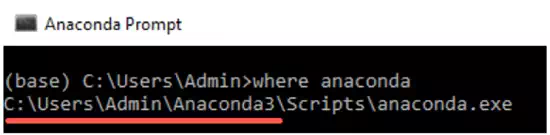TensorFlow Versions
TensorFlow supports computations across multiple CPUs and GPUs. It means that the computations can be distributed across devices to improve the speed of the training. With parallelization, you don't need to wait for weeks to obtain the results of training algorithms.
For Windows user, TensorFlow provides two versions:
- TensorFlow with CPU support only: If your Machine does not run on NVIDIA GPU, you can only install this version
- TensorFlow with GPU support: For faster computation, you can use this version of TensorFlow. This version makes sense only if you need strong computational capacity.
During this tutorial, the basic version of TensorFlow is sufficient.
Note: TensorFlow does not provides GPU support on MacOS.
Here is how to proceed
MacOS User:
- Install Anaconda
- Create a .yml file to install Tensorflow and dependencies
- Launch Jupyter Notebook
For Windows
- Install Anaconda
- Create a .yml file to install dependencies
- Use pip to add TensorFlow
- Launch Jupyter Notebook
To run Tensorflow with Jupyter, you need to create an environment within Anaconda. It means you will install Ipython, Jupyter, and TensorFlow in an appropriate folder inside our machine. On top of this, you will add one essential library for data science: "Pandas". The Pandas library helps to manipulate a data frame.
Create .yml file to install Tensorflow and dependencies
It includes
- Locate the path of Anaconda
- Set the working directory to Anaconda
- Create the yml file (For MacOS user, TensorFlow is installed here)
- Edit the yml file
- Compile the yml file
- Activate Anaconda
- Install TensorFlow (Windows user only)
Step 1) Locate Anaconda
The first step you need to do is to locate the path of Anaconda. You will create a new conda environment that includes the necessaries libraries you will use during the tutorials about TensorFlow.
Windows
If you are a Windows user, you can use Anaconda Prompt and type:
C:\>where anaconda
We are interested to know the name of the folder where Anaconda is installed because we want to create our new environment inside this path. For instance, in the picture above, Anaconda is installed in the Admin folder. For you, it can the same, i.e. Admin or the user's name.
In the next, we will set the working directory from c:\ to Anaconda3.
MacOS
for MacOS user, you can use the Terminal and type:
which anaconda
You will need to create a new folder inside Anaconda which will contains Ipython, Jupyter and TensorFlow. A quick way to install libraries and software is to write a yml file.
Step 2) Set working directory
You need to specify the working directory where you want to create the yml file. As said before, it will be located inside Anaconda.
For MacOS user:
The Terminal sets the default working directory to Users/USERNAME. As you can see in the figure below, the path of anaconda3 and the working directory are identical. In MacOS, the latest folder is shown before the $. The Terminal will install all the libraries in this working directory.
If the path on the text editor does not match the working directory, you can change it by writing cd PATH in the Terminal. PATH is the path you pasted in the text editor. Don't forget to wrap the PATH with 'PATH'. This action will change the working directory to PATH.
Open your Terminal, and type:
cd anaconda3
For Windows user (make sure of the folder before Anaconda3):
cd C:\Users\Admin\Anaconda3
or the path "where anaconda" command gives you
Step 3) Create the yml file
You can create the yml file inside the new working directory. The file will install the dependencies you need to run TensorFlow. Copy and paste this code into the Terminal.
For MacOS user:
touch hello-tf.yml
A new file named hello-tf.yml should appear inside anaconda3