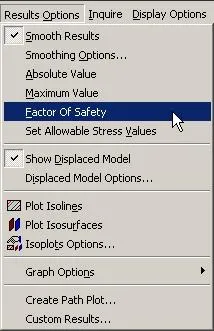
You would like to learn how to display the Factor of Safety in Autodesk Algor Simulation, but you don't know how? Or, you would like to learn what the Factor of Safety is?
When evaluating the results of a linear static stress analysis, one can specify allowable stress values and then display factor of safety contours to see where stresses in the model are below and above those allowables. Viewing factor of safety contours can help one decide whether a design needs modification or is acceptable and is ready for manufacturing.
To display factor of safety contours, choose the "Factor of Safety" command in the "Results Options" menu of the Results environment of Autodesk Algor Simulation (see Figure 1).
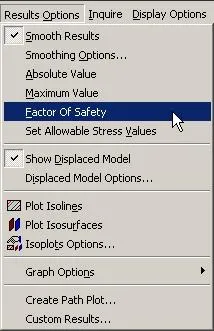
Figure 1: In the "Results Options" menu, choose the "Factor of Safety" command to display factor of safety contours.
When this command is activated, color-coded contours of the factor of safety for the selected stress contour will be shown (see Figure 2).
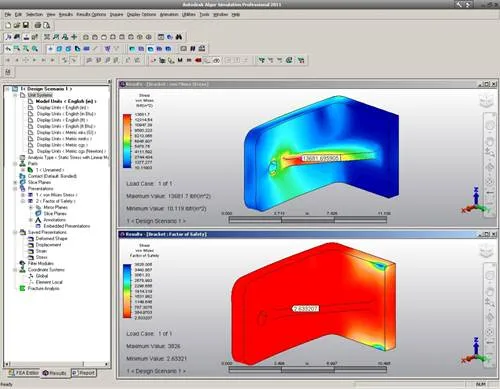
Figure 2: In the Results environment, one can specify allowable stress values and then display factor of safety contours. This contour shows a color-coded graphical display of where stresses in the model are below and above the specified allowables.
The factor of safety is the ratio of the allowable stress to the actual stress:
· A factor of safety of 1 represents that the stress is at the allowable limit.
· A factor of safety of less than 1 represents likely failure.
· A factor of safety of greater than 1 represents how much the stress is within the allowable limit.
The allowable stresses can be assigned on a per part basis by choosing the "Set Allowable Stress Values" command in the "Results Options" menu (see Figure 3).
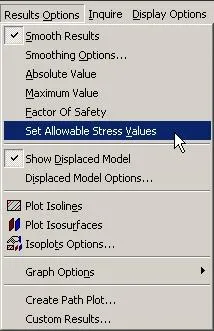
Figure 3: Choose the "Set Allowable Stress Values" command in the "Results Options" menu to specify allowable stress values.
The "Allowable Stress Values" dialog will appear and each part will be listed in a separate row. One can specify a value in the "Allowable Stress" column or press the "Load Yield Stress" or "Load Ultimate Stress" buttons to load the values from the material library (see Figure 4). Any parts for which the allowable stress is set to 0 will be excluded from the factor of safety calculations.

Figure 4: In the "Allowable Stress Values" dialog, one can enter a value for a part in the "Allowable Stress" column or press the "Load Yield Stress" or "Load Ultimate Stress" buttons to load the values from the material library.
Thus, the ability to view factor of safety contours helps engineers determine what the results say about the adequacy of a design. For example, examining these contours can help you properly exercise engineering judgment when balancing between material cost reduction and ensuring a safe product.