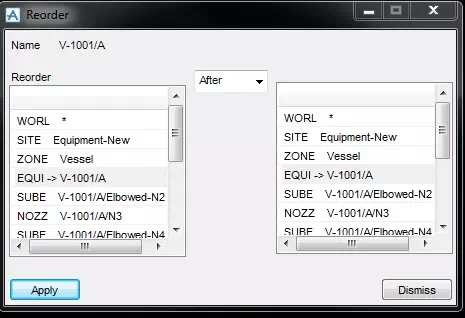How to Change Hierarchy in PDMS 3D Modelling
In many projects, there is 3D PDMS modelling procedure/work instruction which defines the hierarchy to be followed while 3D modelling.
Example:
In case of equipment, the nozzle shall be modelled as per the ascending order
sequence.
If we have modelled the nozzle in a different sequence than in the requirement, we have to reorder it as per the requirement in which case the Modify/Hierarchy function shall be used.
Below example gives the stepwise commands which shall be followed change the hierarchy in PDMS
Step 1:
Check the current hierarchy in PDMS for the equipment V-1001/A. The nozzles are arranged as /V-1001/A/Elbowed-N2, /V-1001/A/Elbowed-N4 & /V-1001/A/N3.
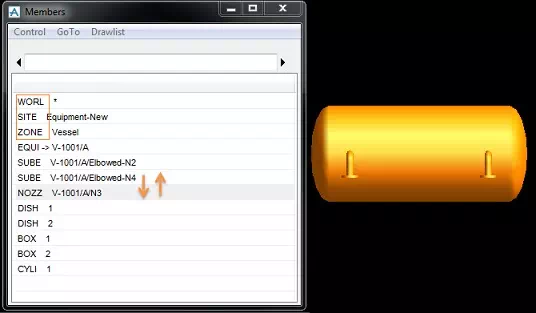
Note: As per the procedure nozzle N3 shall be after nozzle N2
Step 2:
To change the hierarchy of the nozzle using modify/hierarchy function got to Modify>Hierarchy>Reorder.
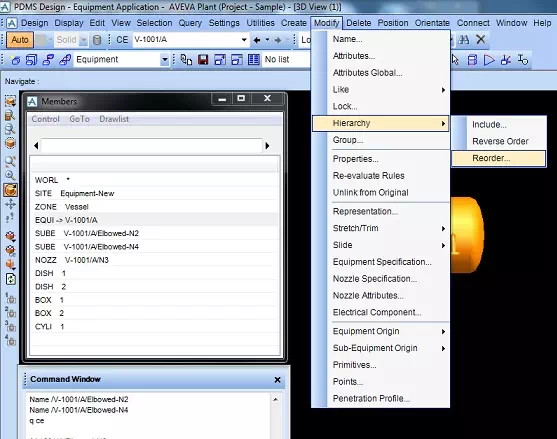
Step 3:
The hierarchy reorder form as shown below will be displayed with equipment V-1001/A as the current element.
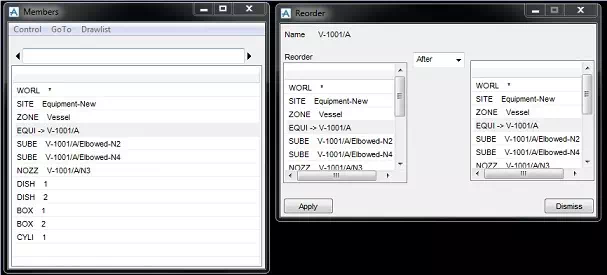
Step 4:
Since we require need to move nozzle N3 after nozzle N2 select the nozzle N3 in the left display list and nozzle N2 in the right display list. Also make sure that the drop down list shows After since we have to reorder nozzle N3 after N2.
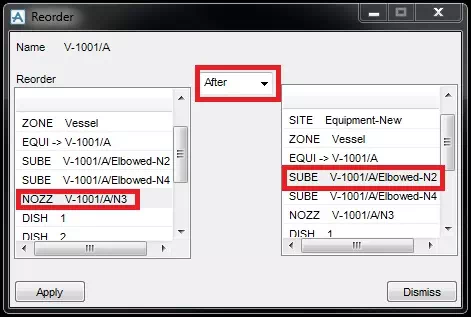
Step 5:
Click Apply button to execute the reorder function. This will now move the nozzle N3 after nozzle N2 in the equipment hierarchy
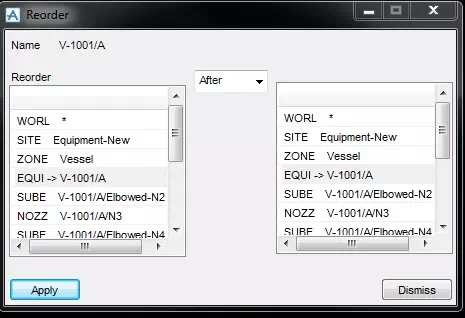
Step 6:
Once the hierarchy reorder function is done close the form by clicking Dismiss.
Step 7:
The changes done in the equipment hierarchy will also be displayed in the Member list
Note: The Modify>Hierarchy>Reorder function can also be used to reorder the Member (Pipe, Equip etc.) under same zone.