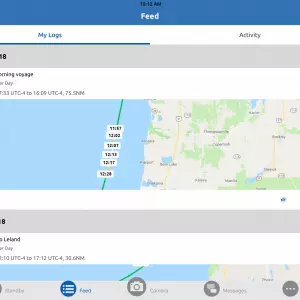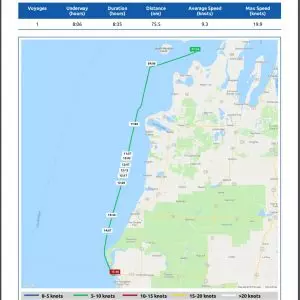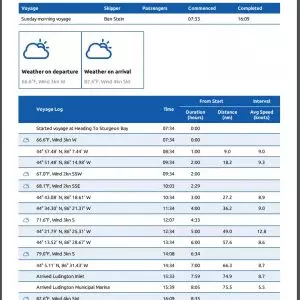Logging
Nebo’s feed screen displays your trip logs
Click on an individual trip and details are displayed about the trip
Nebo’s logging is found under the “Feed” section of the application. The “My Logs” tab displays a list of your trips with a snippet of the section displayed. Clicking on one of those trips brings up a detailed log with trip summary statistics, individual segment info and weather conditions during the trip. The lack of geofence library information can be seen in the second screenshot above where latitude and longitude are displayed rather than place names because Nebo doesn’t have that information.
Nebo sends an email the next morning after any trips are logged
When you open the log you get a map of your journey
The daily log also contains detailed info on each leg of your journey
Each day after you’ve logged a voyage an email is sent with summary information about your voyage as well as weather and detailed information about each leg of the trip. I already use Aqua Map, Navionics Boating HD, and the track function on my MFD to keep track of my trips, but none deliver as clear and easy to read summaries Nemo.