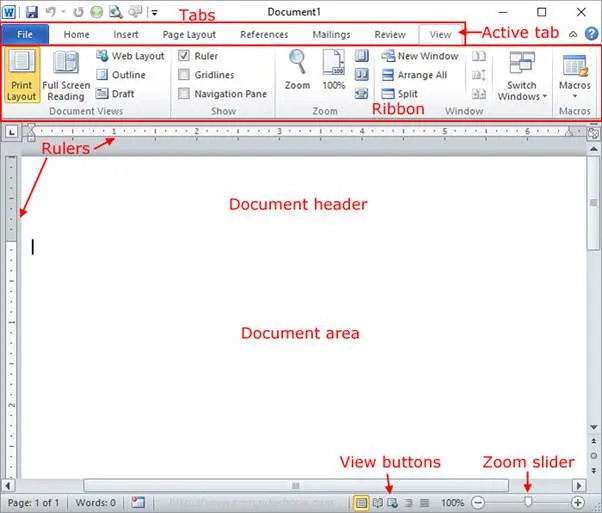
Hard Copy
Alternatively referred to as a paper copy, a hard copy is any information that is printed on paper. Hard copies allow data to be read without the need of a computer and are often required when someone needs to sign a document.
How is a hard copy produced by a computer?
A hard copy can be created using a printer (e.g., dot matrix printer, inkjet printer, laser printer, etc.) and a typewriter.
How is a hard copy put back into a computer?
To create a digital version of a hard copy (soft copy), an optical scanner or OCR is used. An OCR reproduction of a text document can be modified in a word processor.
Why would someone need to make a hard copy?
As more and more people move to digital and paperless solutions, there are not many reasons to make a hard copy. However, hard copies still find some uses which we've listed below.
1. They are useful when a paper needs to be signed.
2. They are needed for someone who doesn't have access to a computer or digital device.
3. They are needed for reports for school.
4. They are needed when a print out for legal filing or taxes that requires a hard copy.
5. They are needed for copies of receipts, proof of purchase, or completed service.
What's the difference between a hard copy and a soft copy?
A hard copy is physical, such as a tax form, printed document, or textbook. A soft copy is a digital version of these media that is kept on a storage device.
OCR
Short for optical character recognition or optical character reader, OCR is the process of taking an image of letters or typed text and converting it into data the computer understands. A good example is companies and libraries taking physical copies of books, magazines, or old printed material and using OCR to put them onto computers. While far from perfect, OCR is currently the best method of digitizing typed pages of text.
Data are generally passed to the computer by using a scanner or other hardware device, like a digital camera. Some computer fax applications use OCR to transform incoming faxes from graphics files into word processing documents.
Word Processor
Sometimes abbreviated as WP, a word processor is a software program capable of creating, storing, and printing typed documents. Today, the word processor is one of the most frequently used software programs on a computer, with Microsoft Word being the most popular word processor.
Word processors can be used to create multiple types of files, including text files (.txt), rich text files (.rtf), HTML files (.htm & .html), and Word files (.doc & .docx). Some word processors can also be used to create XML files (.xml).
In a word processor, you are presented with a blank white sheet as shown below. The text is added to the document area and after it has been inserted formatted or adjusted to your preference. Below is an example of a blank Microsoft Word window with areas of the window highlighted.
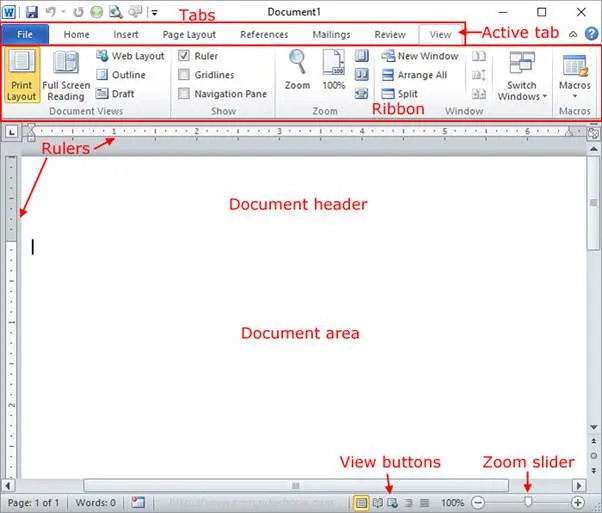
Unlike a basic plaintext editor, a word processor offers dozens of additional features that can give your document or other text a more professional appearance. Below is a listing of some of the most popular features of a word processor.
· Text formatting - Changing the font, font size, font color, bold, italicizing, underline, etc.
· Copying, cutting, and pasting - Once text has been entered into a documented it can be copied or cut and pasted anywhere in the current document or another document.
· Multimedia - Insert clip art, charts, images, pictures, and video into a document.
· Spelling and Grammar - Checks for spelling and grammar errors in a document.
· Adjust the layout - Capable of modifying the margins, size, and layout of a document.
· Find - Word processors give you the ability to quickly find any word or text in any size of the document.
· Search and Replace - You can use the Search and Replace feature to replace any text throughout a document.
· Indentation and lists - Set and format tabs, bullet lists, and number lists.
· Insert tables - Add tables to a document.
· Word wrap - Word processors can detect the edges of a page or container and automatically wrap the text using word wrap.
· Header and footer - Being able to adjust and change text in the header and footer of a document.
· Thesaurus - Look up alternatives to a word without leaving the program.
· Multiple windows - While working on a document, you can have additional windows with other documents for comparison or move text between documents.
· AutoCorrect - Automatically correct common errors (e.g., typing "teh" and having it autocorrected to "the").
· Mailers and labels - Create mailers or print labels.
· Import data - Import and format data from CSV, database, or another source.
· Headers and footers - The headers and footers of a document can be customized to contain page numbers, dates, footnotes, or any text of all pages of the document or specific pages.
· Merge - Word processors allow data from other documents and files to be automatically merged into a new document. For example, you can mail merge names into a letter.
· Macros - Setup macros to perform common tasks.
· Collaboration - More modern word processors can help multiple people work on the same document at the same time.
Examples and top uses of a word processor
When it comes to computer programs, a word processor is one of the most used programs on a computer because of its versatility in creating a document. Below is a list of the top examples of how you could use a word processor.
· Book - Write a book.
· Document - Any text document that requires formatting.
· Help documentation - Support documentation for a product or service.
· Journal - Keep a digital version of your daily, weekly, or monthly journal.
· Letter - Write a letter to one or more people. Mail merge could also be used to automatically fill in the name, address, and other fields of the letter.
· Marketing plan - An overview of a plan to help market a new product or service.
· Memo - Create a memo for employees.
· Report - A status report or book report.
· Résumé - Create or maintain your résumé.
Examples of word processor programs
Although Microsoft Word is the most popular word processor available, other options are available. Below is a listing of different word processors in alphabetical order.
· Abiword.
· Apple iWork - Pages.
· Apple TextEdit - Apple macOS included word processor.
· Corel WordPerfect.
· Google Docs (online and free).
· LibreOffice -> Writer (free).
· Microsoft Office -> Microsoft Word.
· Microsoft Works (discontinued).
· OpenOffice -> Writer (free).
· Sun StarOffice (discontinued).