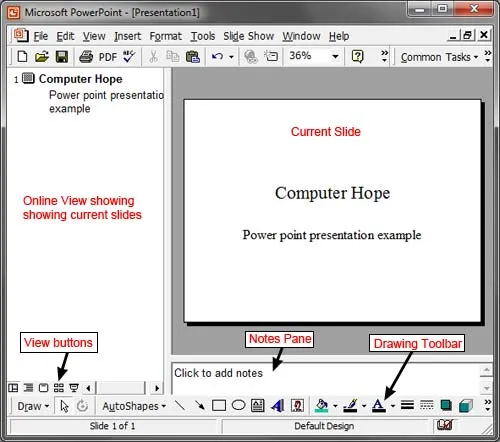
Projector
A projector is an output device that can take images generated by a computer or Blu-ray player and reproduce them by projection onto a screen, wall, or another surface. In most cases, the surface projected onto is large, flat, and lightly colored. For example, you could use a projector to show a presentation on a large screen so that everyone in the room can see it. Projectors can produce either still (slides) or moving images (videos). A projector is often about the size of a toaster and weighs only a few pounds.
How is a projector used today?
Below is a list of all the different ways a projector can be used today.
· Project a PowerPoint presentation at a business meeting.
· Project a computer screen to teach a class in school.
· Project a TV or computer with a movie playing to a large screen.
· Demo a product or service at a convention center.
· Transform a wall, house, or another object to give it a different appearance.
When was the first projector invented?
The first carousel slide projector was patented on May 11, 1965 by a man named David Hansen. The digital projector we know today was created by Gene Dolgoff in 1984, although he came up with the concept for it in 1968.
How does a projector get its input?
Today, most projectors use either an HDMI cable or VGA cable from a computer as their input source.
Power Point
Sometimes abbreviated as PP or PPT, PowerPoint is a Microsoft presentation program that creates a slide show of important information, charts, and images to display during a presentation. It is most often used for business and school presentations.
If you have Microsoft PowerPoint or the entire Microsoft Office package installed in Microsoft Windows, you can find PowerPoint in your Start menu.
Keep in mind that new computers do not include PowerPoint. It must be purchased and installed before it can run on your computer.
If PowerPoint is installed on your computer, but you can't find it in your Start menu, use the following steps to launch PowerPoint manually:
1. Open My Computer.
2. Click on or select the C: drive. If Microsoft Office is installed on a drive other than the C: drive, select that drive instead.
3. Navigate to the Program Files (x86) folder, then the Microsoft Office folder.
4. In the Microsoft Office folder, if there is a root folder, open that folder. Then open the OfficeXX folder, where XX is the version of Office (e.g., Office16 for Microsoft Office 2016). If there is no root folder, look for and open a folder that has "Office" in the name.
5. Look for a file named POWERPNT.EXE and double-click that file to start Microsoft PowerPoint.
PowerPoint example
The picture below is an example of what Microsoft PowerPoint looks like with a description on each major area in red.
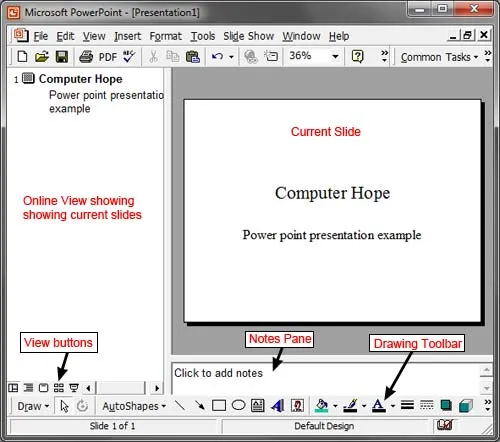
PowerPoint slides may contain only text, or they can include pictures, videos, or animated text and images. Text may be formatted in the same ways as in Microsoft Word, with custom color, size, and font type.
While the look and feel of PowerPoint has changed over the years, the functionality has remained mostly the same.
Benefits of PowerPoint
PowerPoint provides multiple benefits to users, including:
· It is widely used, and considered the "standard" for presentation software. If you create a PowerPoint presentation, it's more likely it will be easier for others to open and view.
· It includes many optional presentation features, including slide transitions, animations, layouts, templates, and more.
· It offers the option to export its slides to alternative file formats, including .webp and .webp images, MPEG-4 video, PDF, RTF (rich text format), WMV (Windows Media Video), and PowerPoint XML.