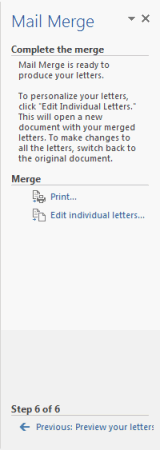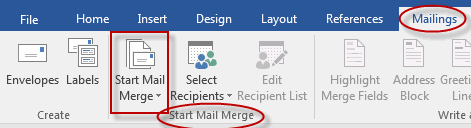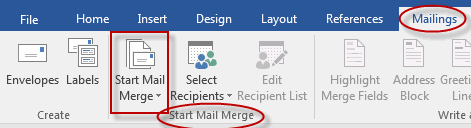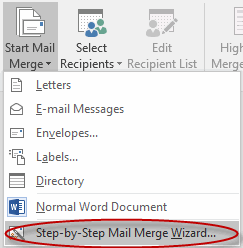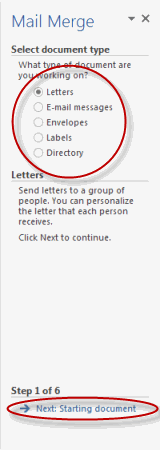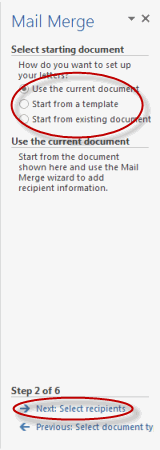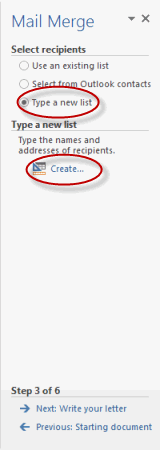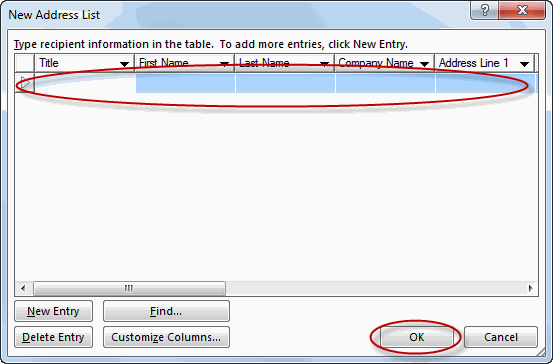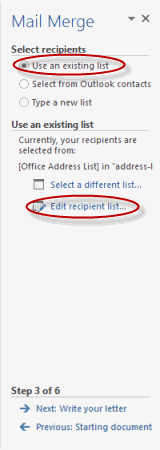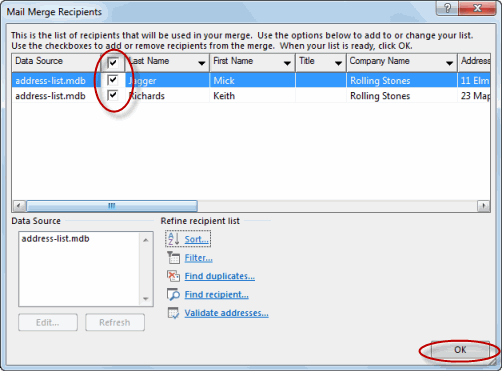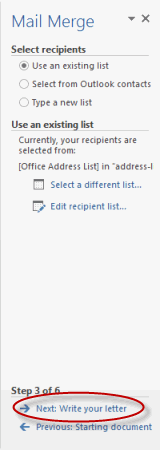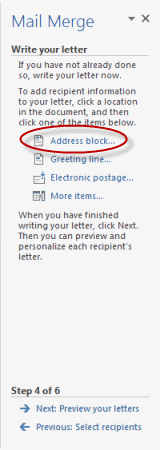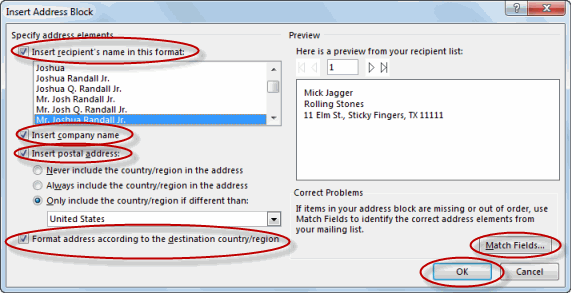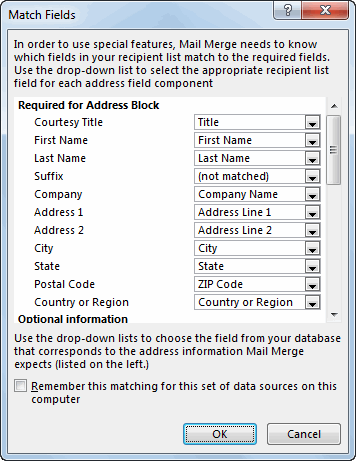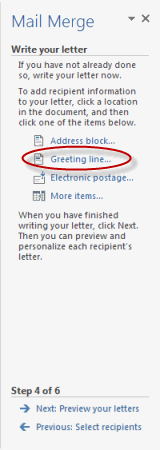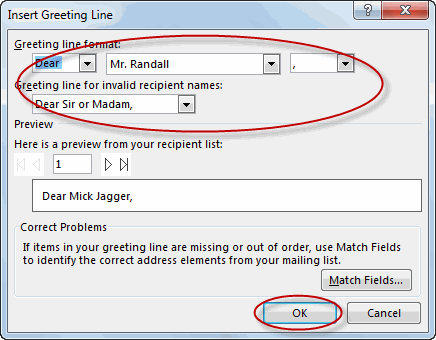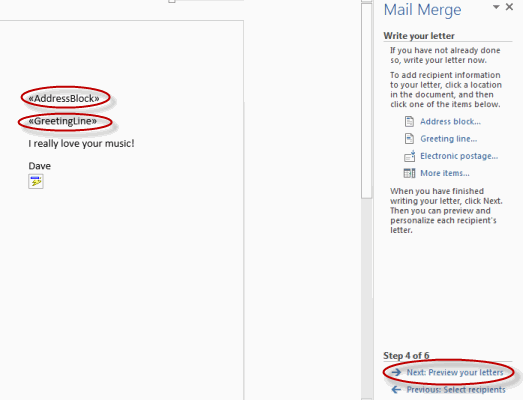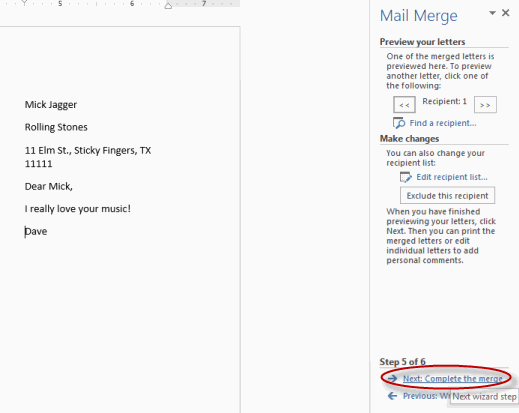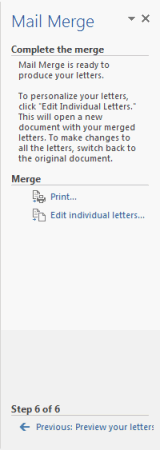How to Use Mail Merge in Microsoft Word
Mail Merge is most often used to print or email form letters to multiple recipients. Using Mail Merge, you can easily customize form letters for individual recipients. Mail merge is also used to create envelopes or labels in bulk.
In a blank Microsoft Word document, click on the Mailings tab, and in the Start Mail Merge group, click Start Mail Merge.
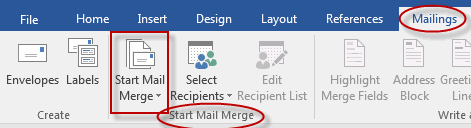
- Click Step-by-Step Mail Merge Wizard.
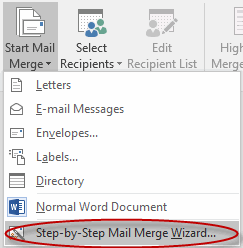
- Select your document type. In this demo we will select Letters. Click Next: Starting document.
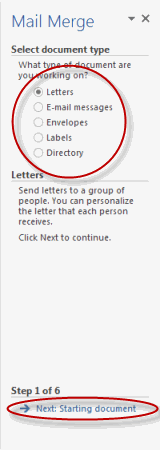
- Select the starting document. In this demo we will use the current (blank) document. Select Use the current document and then click Next: Select recipients.
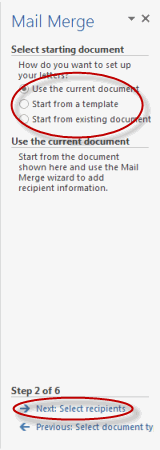
- Note that selecting Start from existing document (which we are not doing in this demo) changes the view and gives you the option to choose your document. After you choose it, the Mail Merge Wizard reverts to Use the current document.
- Select recipients. In this demo we will create a new list, so select Type a new list and then click Create.
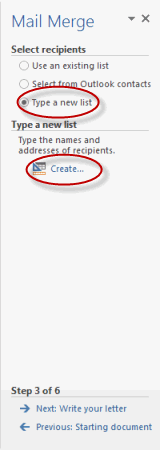
- Create a list by adding data in the New Address List dialog box and clicking OK.
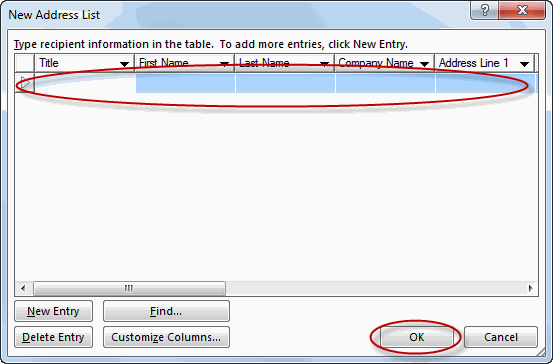
- Note that now that a list has been created, the Mail Merge Wizard reverts to Use an existing list and you have the option to edit the recipient list.
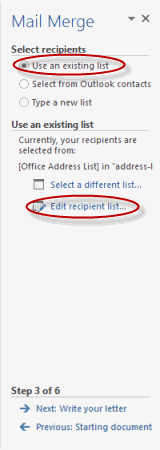
- Selecting Edit recipient list opens up the Mail Merge Recipients dialog box, where you can edit the list and select or unselect records. Click OK to accept the list as is.
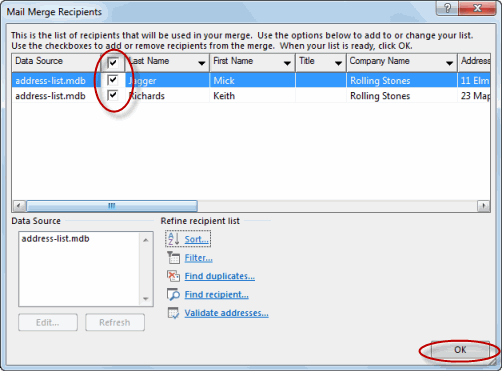
- Click Next: Write your letter.
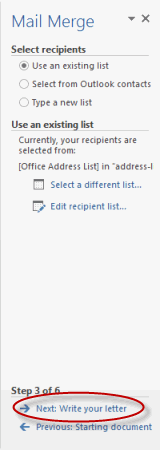
- Write the letter and add custom fields.
- Click Address block to add the recipients' addresses at the top of the document.
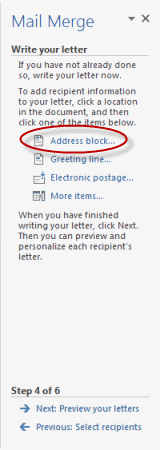
- In the Insert Address Block dialog box, check or uncheck boxes and select options on the left until the address appears the way you want it to.
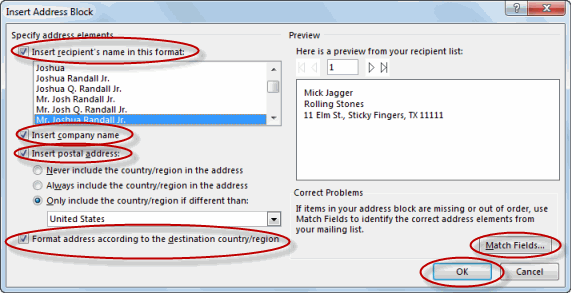
- Note that you can use Match Fields to correct any problems. Clicking Match Fields opens up the Match Fields dialog box, in which you can associate the fields from your list with the fields required by the wizard.
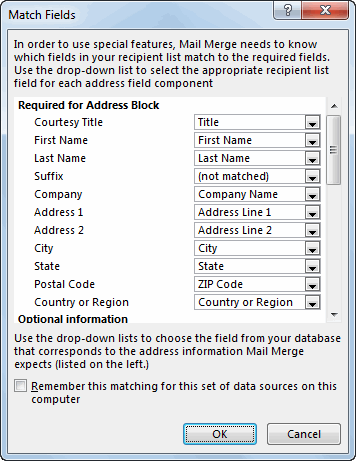
- Press Enter on your keyboard and click Greeting line... to enter a greeting.
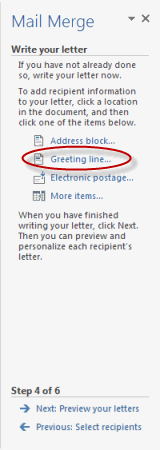
- In the Insert Greeting Line dialog box, choose the greeting line format by clicking the drop-down arrows and selecting the options of your choice, and then click OK.
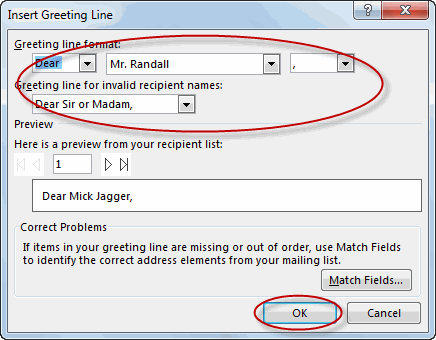
- Note that the address block and greeting line are surrounded by chevrons (« »). Write a short letter and click Next: Preview your letters.
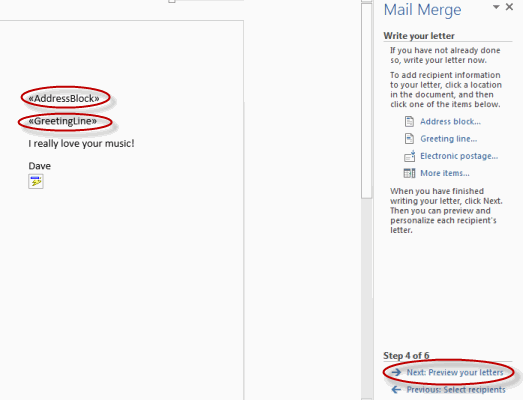
Preview your letter and click Next: Complete the merge.
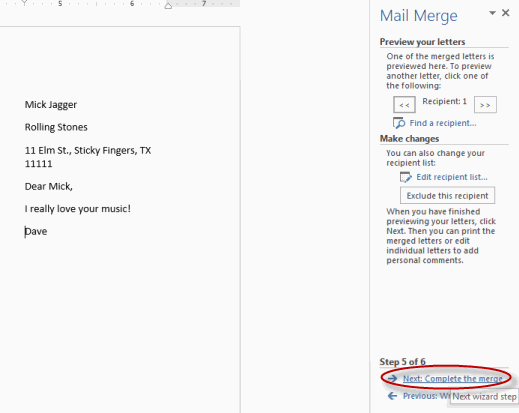
Click Print to print your letters or Edit individual letters to further personalize some or all of the letters.