How do I restore Windows back to an earlier copy?
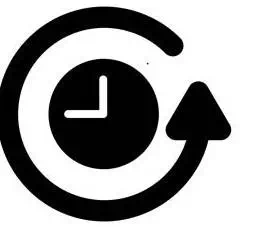
The System Restore allows you to roll back the state of their system files and settings. This action can help to fix poor performance or software errors and does not erase any of your data, like pictures or music. However, it may delete settings or drivers implemented after the restore point was created. To proceed, select your version of Windows and follow the steps.
How to do a System Restore in Windows 10
1. Click Start and type restore
2. Click Create a restore point.
3. In the System Properties window that appears, in the System Restore section, click the System Restore... button.
4. After processing, a window appears with two buttons at the bottom; click Next >.
5. The following screen usually suggests a recent restore point and your last critical update.
o If you know the date your problem started, check the box next to Show more restore points.
6. Make your selections and click Next. Then, confirm your restore point and click Finish.
How to do a System Restore in Windows 8
1. Navigate to the Start Screen and type restore
2. Click Create a restore point.
3. In the System Properties window that appears, in the System Restore section, click the System Restore... button.
4. After processing, a window appears with two buttons at the bottom; click Next >.
5. The following screen usually suggests a recent restore point and your last critical update.
o If you know the date your problem started, check the box next to Show more restore points.
6. Make your selections and click Next. Then, confirm your restore point and click Finish.
How to do a System Restore in Windows Vista and 7
1. Click Start.
2. In the Start search box, type System Restore and press Enter.
3. After processing, a window appears with two buttons at the bottom; click Next >.
4. The following screen usually suggests a recent restore point and your last critical update.
o If you know the date your problem started, check the box next to Show more restore points.
5. Make your selections and click Next. Then, confirm your restore point and click Finish.
How to do a System Restore in Windows XP
1. Click Start.
2. Click Programs, and then Accessories.
3. Click System Tools and open System Restore.
4. After processing, a window appears with two buttons at the bottom. Make sure Restore my computer to an earlier time is selected and click Next >.
5. The following screen usually suggests a recent restore point and your last critical update.
o If you know the date your problem started, check the box next to Show more restore points.
6. Make your selections and click Next. Then, confirm your restore point and click Finish.
What if I can't find System Restore?
If you cannot find System Restore and have administrator rights, try opening the System Restore through the run line (located in the Start menu) by following the steps below.
1. Click Start.
2. Click Run.
3. Type: restore/rstrui
4. Press Enter.
5. Follow steps 4-6 in the previous section.
Other issues
Cannot boot into Windows at all
If you cannot boot into normal Windows mode at all, you may need to run through the following steps through Windows Safe Mode. Additionally, you could try loading the last known good configuration.
Cannot load in Safe Mode
If you cannot get into Normal or Windows Safe Mode restore system registry settings through the Recovery Console.
No restore points are available
A computer's system restore point may have been deleted for one of the following reasons. Unfortunately, when the system restore points are deleted or removed, they cannot be recovered.
1. The Microsoft Windows System Restore option was disabled on the computer.
2. The computers hard drive is out of or low on disk space.
3. Microsoft Windows was reinstalled.
4. The restore point reached its maximum age of 90-days.
5. The "Cleanup" option under the Disk Cleanup was run. When this task is performed, it removes all restore points.
6. The computer's copy of Windows was upgraded to a newer version. The Windows System Restore option is not designed to revert your computer back to an older version of Windows.