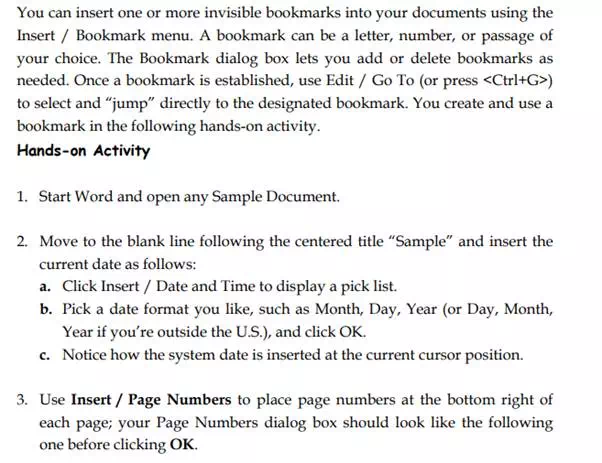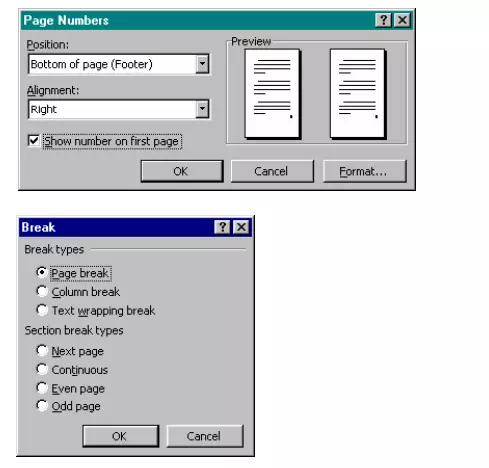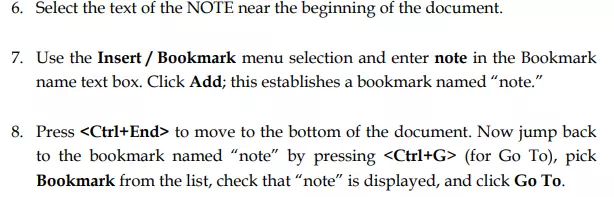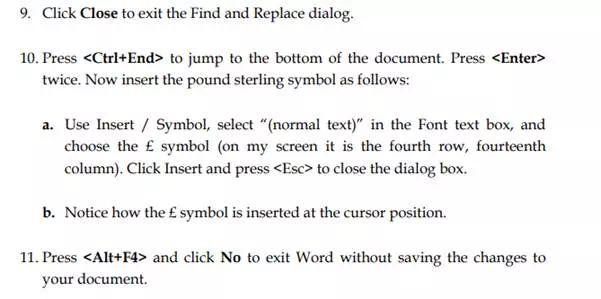Inserting Page Breaks, Page Numbers, Bookmarks, Symbols and Dates
The Insert Menu
The Insert menu, shown here, includes a number of selections. Once you know its uses, a substantial amount of power is placed at your fingertips.
This section deals with a few of the Insert menu’s capabilities. Following sections address the remainder of the menu items. Below is a list of what each of the menu selections does. Then a hands-on activity guides you through the use of several of these.
Break—Inserts a page break, column break, or section breaks at the current cursor position.
Page Numbers—Inserts a page number and controls the format, position, and value.
Date and Time—Inserts the current date and/or time. Pick the format from a list.

AutoText—Inserts frequently used words, names, or titles or displays the AutoCorrect dialog. AutoCorrect automatically corrects common typographical errors, automatically numbers lists, replaces certain strings with equivalent symbols, such as (r) with ®, and much more.
Field—Inserts selected information (from a pick list) at the current document location. Used to merge an equation, table of contents, index, selected data in another file, etc., into the current document.
Symbol—Inserts a selected symbol from a displayed list of fonts and a corresponding symbol table.
Comment—Inserts a comment and activates the comment pane, in which a comment can be recorded about a selected passage. Double-clicking a comment symbol displays the corresponding comment. Word automatically assigns sequential comment numbers as each is added.
Footnote—Inserts a footnote reference at the current cursor position.
Caption—Inserts a figure or table captions above or below a selected object.
Cross-reference—Cross references headings, bookmarks, footnotes, endnotes, equations, figures, and tables to corresponding items such as page numbers, paragraph numbers, heading numbers, captions, footnote and endnote numbers, etc.
Index and Tables—Used to create and edit an index, table of contents, table of figures, or table of authorities (bibliography-style references).
Picture—Inserts a picture (graphic file) into the displayed document.
Text Box—Inserts a text box (framed text) within a document. Ideal for side bars in newsletters and brochures.
File—Inserts a named file at the current cursor position; displays a pick list of filenames.
Object—Inserts a picture, equation, drawing, chart, worksheet, or another object from other applications.
Bookmark—Inserts a reference point in a document. Once inserted, use Edit / Go To in order to jump to a selected bookmark.
Hyperlink—Applies a hyperlink to a selected passage of text within the current document. Hyperlinks provide direct access to web sites on the Internet.
Bookmarks