Creating Headers and Footers
A header is a text that appears at the top of each page (or the pages you select, such as all Even pages) in your document. Footer appears at the bottom of your pages. You donít have to add headers and footers to each page Ė Word 2000 enables you to type them just once and it automatically add them to each page.
A Header contains text that appears at the top of your document pages. Footer contains text that appears at the bottom of your document pages.
To add a header or footer, follow these steps:
∑ Select View, Header and Footer to display the Header and Footer toolbar, as well as outline boxes where you can type the header and footer text.
∑ Type your header text. If you want to type footer text, click the toolbars switch between Header and Footer button to display the footer text box and type your footer text, click the appropriate toolbar buttons.
∑ Click the Close button to anchor the header or footer in your document.
Word 2000 normally dims header and footer text so that you can easily distinguish between the header, footer, and the rest of your document text when editing your document within the Page Layout view. If you want to specify that the header (or footer) appears only on certain pages, select the File, Page Setup option and adjust the Headers and Footers values. You must be in the Page Layout view to see headers, footers, footnotes, and endnotes in their proper places in the page.
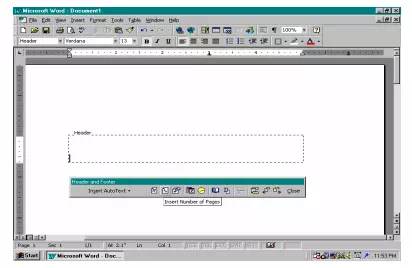
Adding Footnotes and Endnotes
A footnote differs from footer in that a footnote appears only at the bottom of the page on which you include it. Word 2000 inserts a footnote reference in the text where you choose to insert the footnote; If you later add text to the page so that the footnote reference moves to the next document page, Word 2000 automatically moves the footnote as well. Therefore, the footnote always appears on the page as its reference.
Footnotes contain text that appears at the bottom of the page on which its corresponding footnote reference appears.
To insert a footnote, follow these steps:
1. Select insert, footnote. Word 2000 displays the Footnote and Endnote dialog box shown in fig.
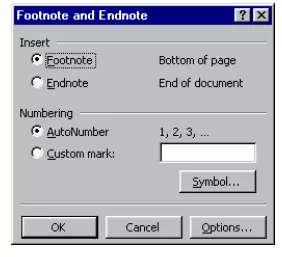
Endnotes are footnotes that appear at the end of your document rather than at the bottom of each page. Click the option you want to add, Footnote or Endnote.
Note:
1. Endnotes are footnotes that appear at the end of your document, each with its own endnote reference number that appears in the document.
2. If you want 2000 to number the footnote (or endnote) sequentially starting with 1, click OK. If you want to use a different symbol for the number, click Custom mark and enter the reference you want to use.
3. Type the footnote (or end note) and click your mouse on the body of the document to resume editing.
Remember that you must display the Page Layout view to see headers, footers, footnotes, and endnotes in their proper places on the page. If you display your document in Normal view, Word 2000 displays the supplemental notes in a separate window.