How to write a business Email (updated for 2019)
Business emails are a pillar of modern communication. On any given day, the average office worker receives over 80 emails.
That’s a lot of communication.
While we send a lot of emails, many of them are not effective. Everyone’s inbox holds those difficult to read or process emails, hanging around because the recipient is unclear on how to reply or act. Don’t let that happen to your business emails. Etiquette, style, and format are essential to writing emails that get results.
This article will highlight best practices and walk you through an
effective business email, step-by-step. By integrating these methods into your
email preparation, you will write better emails and improve overall
communication.
Four Key Questions:
There are four questions that you must consider as you begin to draft a business email:
1. Who is My Audience?
In all business writing, the audience is the top consideration. Whoyou are writing for will determine how you write your email. The reader will determine the tone, formality, and content of the communication.
Your email’s reader may be your colleague, client, or supervisor. Each reader will have a different background, project knowledge, and priorities. You can use project acronyms with a colleague who has the same deep project knowledge as you do. Those same acronyms will be confusing to an executive who needs an update for budget forecasting.
With your audience at the forefront, you will always write a more effective email.
The audience includes all the people included in the sender fields. This includes the To:, CC:. and BCC: fields but main focus should be on those in the To field. Writing for the audience also means using these fields correctly.
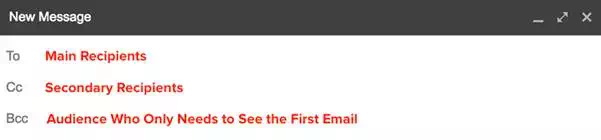
The ‘To:’ field is for the direct audience who needs to reply or take action from the email content. The ‘CC:’ field is for readers who need to receive the email conversation for reference or clarity, but do not need to take action nor reply. The ‘BCC:’ field is for the audience who only needs to see the initial email and none of the later chain of replies.
Incorrect usage of the sender fields is a common business email mistake. It occurs when the audience and their roles are not thoughtfully considered.
Use the Bcc field very judiciously. Often it's best to forward an email separately, with a brief statement on why you're sending this information.
2. What is the Purpose?
An email must have a purpose. And it must have only one purpose.
This email practice is called the ‘one thing rule’.

Each email should cover only one specific item, task, or request. Covering multiple actions in one email can cause confusion and inefficiency. One email should not include both client report revision notes and a scheduling question for the quarterly meeting. This scenario calls for two separate emails.
By limiting emails to one thing, the email is easier for the recipient to understand, process and act upon. This clarity increases understanding and productivity.
In practice, we sometimes have to ask for several pieces of information related to the same topic. In this case, use a numbersed list to clarify for your reader that the request has components. This will help your reader respond easily and ensure you receive all the specifics you need.
I need you to review these three items before we release the sketch to the production team:
1. Content
2. Design
3. Color choice
3. Is This Email Necessary?
There is a tendency to over-communicate by email. While email is efficient and provides an electronic paper-trail, not all communication should occur over email.
Ask yourself: “Is this email really necessary?” Perhaps a quick phone call or a ping on the company messenger is more appropriate. If you’re expecting a lot of back-and-forth on the topic, a short conversation can eliminate a lengthy email chain.
Choose the right channel to send information. Email is great, but it's one channel.
4. Is Email Appropriate?
Email can be used in many scenarios but is not always appropriate.
If you are delivering bad news, do so in person or buffer the email thoughtfully. An email is impersonal and is difficult to convey empathy or compassion. If you must write a business apology email follow these rules.
Sensitive information sent by email runs the risk of being accidentally shared. There are plenty of cases of email mishaps, ranging from funny to serious. Whether the information is personal contact or personal opinion, consider whether it’s appropriate for an email. If you wouldn’t want it accidentally shared, be very thoughtful about how it is sent in the first place.
If you are unsure if an email is appropriate, ask yourself if you'd be comfortable with that email being projected in a meeting. Attending the meeting are your boss, all your future bosses, and your mother. If it passes this test, then send it. If not, there is likely something that is not appropriate.
Email Style
Business emails have a very specific style. They are professional but brief. They should be written to be skimmed, but with enough information to allow a complete response.
If you like this article you may be interested in our online email writing course.
Tone
Finding the correct tone can be the biggest headache in drafting an email. The tone changes based on your audience. It can range to formal to friendly but is always professional and should always be matched to your audience.
Wordy politeness can often be overlooked in efforts to be brief in emails. However, please and thank you should be included anytime it is appropriate.
Avoid ALL CAPS because it SOUNDS LIKE YOU’RE YELLING (and could route your email to the spam folder). If you wouldn’t shout the statement in person, don’t shout it in an email. Instead, use italics, underlining or bold to emphasize important points.
Example: Vacation requests must be submitted at least two weeks in advance.
Notice the harsh tone if the bold text is swapped for caps: Vacation requests must be submitted AT LEAST TWO WEEKS IN ADVANCE.
One exception: Do use all caps in email headings when writing to any organization that strips html formatting from email. The military, military academies, and some financial institutions with strict security protocols often strip html formatting.
Headings are very helpful to readers. They allow a reader to skim and find information easily. They're a business writer's best weapon against information overload.
Avoid excessive use of punctuation or emojis. Exclamation points
should be used sparingly! Emojis continue to have a larger role in digital
communication and several style guides have approved their judicious use in
business writing. I follow the rule of only using them after the other party
has sent one. They should never be used in formal business emails.
Format
Emails are meant to be skimmed, so they should have plenty of white-space to assist the reader. Use shorter paragraphs, lists and bullet points to streamline the information. And, use headings to break up concepts and allow a reader to skim.
In addition, awkward formatting copied from other documents or emails can be distracting. To have seamless formatting for your email, strip the text formatting of the new content by using your email client’s Remove or Formatting function.
Here are the most common formatting features and how to use them.

Font: The font is the typeface that you should choose for your email. It is best to choose a sans serif (a typeface without decorative strokes at the end) as they are more modern and simple and easy to read onscreen. They are also easier to read at a small size. Gmail uses Sans Serif as the default. You could also use Arial, Helvetica, Tahoma, Terbuchet MS, or Verdana.

Text Size: You should try to keep your email in the normal size. This is between 10–12pt.

Bold: You can use bold for headings and to emphasise important text. Bold text catches the eye of readers as they scan the email.

Italics: Italics are a softer way to draw attention to an area of text. They are used to bring emphasis to an area of a sentence. They do not make words stand out when the user is scanning a page the way bold text does. Italics should also be used for titles of full works.

Underline: Underlined text can easily be confused for a link. When writing an email, it's best not to use underlined text to draw attention to an area of an email. It is better to use bold or italics.

Text Color: You should avoid using multiple text colors in an email as it draws the eye in to multiple locations and looks unprofessional. It is likely that your email program makes your hyperlinks blue.

Alignment: Business writing uses text that is fully aligned left. Academic writing indents the first sentence of a paragraph five spaces. In business email, you will never need to indent the start of a paragraph.
Users scan pages in a F-shapped pattern. By changing the alignment it makes it more
difficult for the reader to skim.

Numbers: Using a numbered list can help organize content where the sequence is important. For example if you were describing steps you would want to use a numbered list.

Bullet Points: Bullet points are a great way to create white space on your page and draw attention to related items. Bullet points work best for unordered lists.

Indent More: In business emails you should not indent the first sentence of a new paragraph. A line break represents the start of a new paragraph. The indent more button allows you to add an indent to text. This is useful on rare occasions when you want to indicate that some information is a subset of what preceeded it. It creates a visual indication that the indented information is less important.

Indent Less: This allows you to move your content to the left

Quote Text: If you are referring to quoted text you should use the quote text function. It provides a slight indent to your content and a grey vertical line to the left. This shows readers that you are quoting text.

Remove Formatting: If you are pasting text into your email it is vital you use the remove formatting function. Otherwise you will paste the text styles and it will be obvious to your reader that you copy and pasted that text. To use this function select the text you want to remove formatting. Then click the remove formatting button.