Android - MediaPlayer
Android provides many ways to control playback of audio/video files and streams. One of this way is through a class called MediaPlayer.
Android is providing MediaPlayer class to access built-in mediaplayer services like playing audio,video e.t.c. In order to use MediaPlayer, we have to call a static Method create() of this class. This method returns an instance of MediaPlayer class. Its syntax is as follows −
MediaPlayer
mediaPlayer = MediaPlayer.create(this, R.raw.song);
The second parameter is the name of the song that you want to play. You have to make a new folder under your project with name raw and place the music file into it.
Once you have created the Mediaplayer object you can call some methods to start or stop the music. These methods are listed below.
mediaPlayer.start();
mediaPlayer.pause();
On call to start() method, the music will start playing from the beginning. If this method is called again after the pause() method, the music would start playing from where it is left and not from the beginning.
In order to start music from the beginning, you have to call reset() method. Its syntax is given below.
mediaPlayer.reset();
Apart from the start and pause method, there are other methods provided by this class for better dealing with audio/video files. These methods are listed below −
|
Sr.No |
Method & description |
|
1 |
isPlaying() This method just returns true/false indicating the song is playing or not |
|
2 |
seekTo(position) This method takes an integer, and move song to that particular second |
|
3 |
getCurrentDuration() This method returns the current position of song in milliseconds |
|
4 |
getDuration() This method returns the total time duration of song in milliseconds |
|
5 |
reset() This method resets the media player |
|
6 |
release() This method releases any resource attached with MediaPlayer object |
|
7 |
setVolume(float leftVolume, float rightVolume) This method sets the up down volume for this player |
|
8 |
setDataSource(FileDescriptor fd) This method sets the data source of audio/video file |
|
9 |
selectTrack(int index) This method takes an integer, and select the track from the list on that particular index |
|
10 |
getTrackInfo() This method returns an array of track information |
Example
Here is an example demonstrating the use of MediaPlayer class. It creates a basic media player that allows you to forward, backward, play and pause a song.
To experiment with this example, you need to run this on an actual device to hear the audio sound.
|
Steps |
Description |
|
1 |
You will use Android studio IDE to create an Android application under a package com.example.sairamkrishna.myapplication. |
|
2 |
Modify src/MainActivity.java file to add MediaPlayer code. |
|
3 |
Modify the res/layout/activity_main to add respective XML components |
|
4 |
Create a new folder under MediaPlayer with name as raw and place an mp3 music file in it with name as song.mp3 |
|
5 |
Run the application and choose a running android device and install the application on it and verify the results |
Following is the content of the modified main activity file src/MainActivity.java.
package com.example.sairamkrishna.myapplication;
import android.app.Activity;
import android.media.MediaPlayer;
import android.os.Bundle;
import android.os.Handler;
import android.view.View;
import android.widget.Button;
import android.widget.ImageView;
import android.widget.SeekBar;
import android.widget.TextView;
import android.widget.Toast;
import java.util.concurrent.TimeUnit;
public class MainActivity extends Activity {
private Button b1,b2,b3,b4;
private ImageView iv;
private MediaPlayer mediaPlayer;
private double startTime = 0;
private double finalTime = 0;
private Handler myHandler = new Handler();;
private int
forwardTime = 5000;
private int
backwardTime = 5000;
private SeekBar seekbar;
private TextView tx1,tx2,tx3;
public static int
oneTimeOnly = 0;
@Override
protected void onCreate(Bundle savedInstanceState) {
super.onCreate(savedInstanceState);
setContentView(R.layout.activity_main);
b1 = (Button) findViewById(R.id.button);
b2 = (Button) findViewById(R.id.button2);
b3 = (Button)findViewById(R.id.button3);
b4 = (Button)findViewById(R.id.button4);
iv = (ImageView)findViewById(R.id.imageView);
tx1 = (TextView)findViewById(R.id.textView2);
tx2 = (TextView)findViewById(R.id.textView3);
tx3 = (TextView)findViewById(R.id.textView4);
tx3.setText("Song.mp3");
mediaPlayer = MediaPlayer.create(this, R.raw.song);
seekbar = (SeekBar)findViewById(R.id.seekBar);
seekbar.setClickable(false);
b2.setEnabled(false);
b3.setOnClickListener(new View.OnClickListener() {
@Override
public void onClick(View v) {
Toast.makeText(getApplicationContext(), "Playing
sound",Toast.LENGTH_SHORT).show();
mediaPlayer.start();
finalTime = mediaPlayer.getDuration();
startTime = mediaPlayer.getCurrentPosition();
if (oneTimeOnly == 0) {
seekbar.setMax((int) finalTime);
oneTimeOnly = 1;
}
tx2.setText(String.format("%d min, %d sec",
TimeUnit.MILLISECONDS.toMinutes((long) finalTime),
TimeUnit.MILLISECONDS.toSeconds((long) finalTime) -
TimeUnit.MINUTES.toSeconds(TimeUnit.MILLISECONDS.toMinutes((long)
finalTime)))
);
tx1.setText(String.format("%d min, %d sec",
TimeUnit.MILLISECONDS.toMinutes((long) startTime),
TimeUnit.MILLISECONDS.toSeconds((long) startTime) -
TimeUnit.MINUTES.toSeconds(TimeUnit.MILLISECONDS.toMinutes((long)
startTime)))
);
seekbar.setProgress((int)startTime);
myHandler.postDelayed(UpdateSongTime,100);
b2.setEnabled(true);
b3.setEnabled(false);
}
});
b2.setOnClickListener(new View.OnClickListener() {
@Override
public void onClick(View v) {
Toast.makeText(getApplicationContext(), "Pausing
sound",Toast.LENGTH_SHORT).show();
mediaPlayer.pause();
b2.setEnabled(false);
b3.setEnabled(true);
}
});
b1.setOnClickListener(new View.OnClickListener() {
@Override
public void onClick(View v) {
int temp = (int)startTime;
if((temp+forwardTime)<=finalTime){
startTime = startTime + forwardTime;
mediaPlayer.seekTo((int) startTime);
Toast.makeText(getApplicationContext(),"You have
Jumped forward 5
seconds",Toast.LENGTH_SHORT).show();
}else{
Toast.makeText(getApplicationContext(),"Cannot
jump forward 5
seconds",Toast.LENGTH_SHORT).show();
}
}
});
b4.setOnClickListener(new View.OnClickListener() {
@Override
public void onClick(View v) {
int temp = (int)startTime;
if((temp-backwardTime)>0){
startTime = startTime - backwardTime;
mediaPlayer.seekTo((int) startTime);
Toast.makeText(getApplicationContext(),"You have
Jumped backward 5
seconds",Toast.LENGTH_SHORT).show();
}else{
Toast.makeText(getApplicationContext(),"Cannot
jump backward 5
seconds",Toast.LENGTH_SHORT).show();
}
}
});
}
private Runnable UpdateSongTime = new Runnable() {
public void run() {
startTime = mediaPlayer.getCurrentPosition();
tx1.setText(String.format("%d min,
%d sec",
TimeUnit.MILLISECONDS.toMinutes((long) startTime),
TimeUnit.MILLISECONDS.toSeconds((long) startTime) -
TimeUnit.MINUTES.toSeconds(TimeUnit.MILLISECONDS.
toMinutes((long) startTime)))
);
seekbar.setProgress((int)startTime);
myHandler.postDelayed(this, 100);
}
};
}
Following is the modified content of the xml res/layout/activity_main.xml.
In the below code abcindicates the logo of softecks.com
<?xml version="1.0" encoding="utf-8"?>
<RelativeLayout xmlns:android="http://schemas.android.com/apk/res/android"
xmlns:tools="http://schemas.android.com/tools" android:layout_width="match_parent"
android:layout_height="match_parent"
android:paddingLeft="@dimen/activity_horizontal_margin"
android:paddingRight="@dimen/activity_horizontal_margin"
android:paddingTop="@dimen/activity_vertical_margin"
android:paddingBottom="@dimen/activity_vertical_margin" tools:context=".MainActivity">
<TextView android:text="Music Palyer" android:layout_width="wrap_content"
android:layout_height="wrap_content"
android:id="@+id/textview"
android:textSize="35dp"
android:layout_alignParentTop="true"
android:layout_centerHorizontal="true" />
<TextView
android:layout_width="wrap_content"
android:layout_height="wrap_content"
android:text="Softecks"
android:id="@+id/textView"
android:layout_below="@+id/textview"
android:layout_centerHorizontal="true"
android:textColor="#ff7aff24"
android:textSize="35dp" />
<ImageView
android:layout_width="wrap_content"
android:layout_height="wrap_content"
android:id="@+id/imageView"
android:layout_below="@+id/textView"
android:layout_centerHorizontal="true"
android:src="@drawable/abc"/>
<Button
android:layout_width="wrap_content"
android:layout_height="wrap_content"
android:text="@string/forward"
android:id="@+id/button"
android:layout_alignParentBottom="true"
android:layout_alignParentLeft="true"
android:layout_alignParentStart="true" />
<Button
android:layout_width="wrap_content"
android:layout_height="wrap_content"
android:text="@string/pause"
android:id="@+id/button2"
android:layout_alignParentBottom="true"
android:layout_alignLeft="@+id/imageView"
android:layout_alignStart="@+id/imageView" />
<Button
android:layout_width="wrap_content"
android:layout_height="wrap_content"
android:text="@string/back"
android:id="@+id/button3"
android:layout_alignTop="@+id/button2"
android:layout_toRightOf="@+id/button2"
android:layout_toEndOf="@+id/button2" />
<Button
android:layout_width="wrap_content"
android:layout_height="wrap_content"
android:text="@string/rewind"
android:id="@+id/button4"
android:layout_alignTop="@+id/button3"
android:layout_toRightOf="@+id/button3"
android:layout_toEndOf="@+id/button3" />
<SeekBar
android:layout_width="wrap_content"
android:layout_height="wrap_content"
android:id="@+id/seekBar"
android:layout_alignLeft="@+id/textview"
android:layout_alignStart="@+id/textview"
android:layout_alignRight="@+id/textview"
android:layout_alignEnd="@+id/textview"
android:layout_above="@+id/button" />
<TextView
android:layout_width="wrap_content"
android:layout_height="wrap_content"
android:textAppearance="?android:attr/textAppearanceSmall"
android:text="Small Text"
android:id="@+id/textView2"
android:layout_above="@+id/seekBar"
android:layout_toLeftOf="@+id/textView"
android:layout_toStartOf="@+id/textView" />
<TextView
android:layout_width="wrap_content"
android:layout_height="wrap_content"
android:textAppearance="?android:attr/textAppearanceSmall"
android:text="Small Text"
android:id="@+id/textView3"
android:layout_above="@+id/seekBar"
android:layout_alignRight="@+id/button4"
android:layout_alignEnd="@+id/button4" />
<TextView
android:layout_width="wrap_content"
android:layout_height="wrap_content"
android:textAppearance="?android:attr/textAppearanceMedium"
android:text="Medium Text"
android:id="@+id/textView4"
android:layout_alignBaseline="@+id/textView2"
android:layout_alignBottom="@+id/textView2"
android:layout_centerHorizontal="true" />
</RelativeLayout>
Following is the content of the res/values/string.xml.
<resources>
<string name="app_name">My Application</string>
<string name="back"><![CDATA[<]]></string>
<string name="rewind"><![CDATA[<<]]></string>
<string name="forward"><![CDATA[>>]]></string>
<string name="pause">||</string>
</resources>
Following is the content of AndroidManifest.xml file.
<?xml version="1.0" encoding="utf-8"?>
<manifest xmlns:android="http://schemas.android.com/apk/res/android"
package="com.example.sairamkrishna.myapplication" >
<application
android:allowBackup="true"
android:icon="@drawable/ic_launcher"
android:label="@string/app_name"
android:theme="@style/AppTheme" >
<activity
android:name="com.example.sairamkrishna.myapplication.MainActivity"
android:label="@string/app_name" >
<intent-filter>
<action android:name="android.intent.action.MAIN" />
<category android:name="android.intent.category.LAUNCHER" />
</intent-filter>
</activity>
</application>
</manifest>
Let's
try to run your application. I assume you have connected your actual Android
Mobile device with your computer. To run the app from Eclipse, open one of your
project's activity files and click Run  icon
from the toolbar. Before starting your application, Android studio will display
following screens
icon
from the toolbar. Before starting your application, Android studio will display
following screens
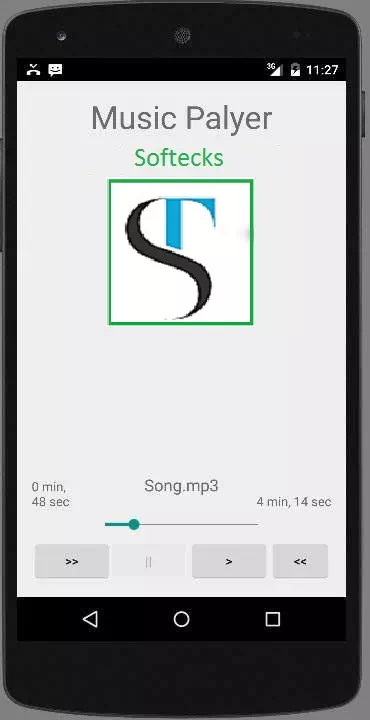
By default you would see the pause button disabled. Now press play button and it would become disable and pause button become enable. It is shown in the picture below −
Up till now, the music has been playing. Now press the pause button and see the pause notification. This is shown below −
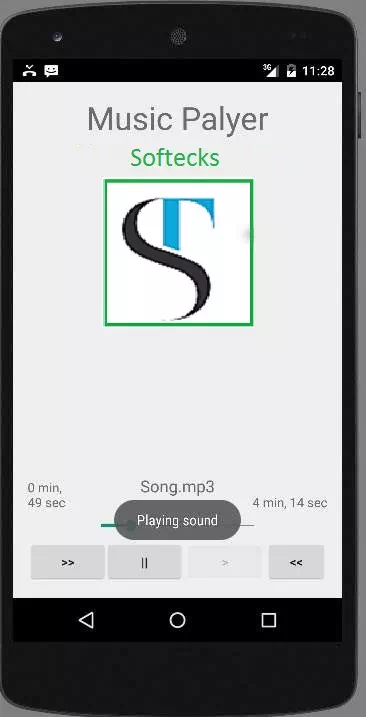
Now when you press the play button again, the song will not play from the beginning but from where it was paused. Now press the fast forward or backward button to jump the song forward or backward 5 seconds. A time came when the song cannot be jump forward. At this point , the notification would appear which would be something like this −
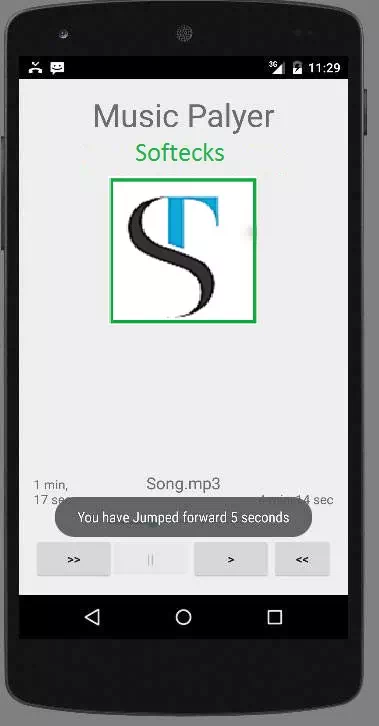
Your music would remain playing in the background while you are doing other tasks in your mobile. In order to stop it , you have to exit this application from background activities.
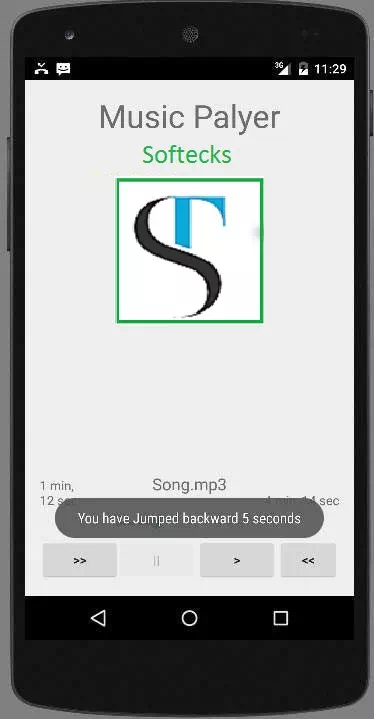
Above image shows when you pick rewind button.