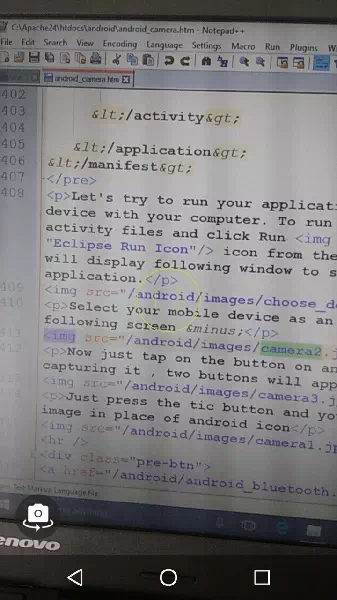Android - Camera
These are the following two ways, in which you can use camera in your application
● Using existing android camera application in our application
● Directly using Camera API provided by android in our application
Using existing android camera application in our application
You will use MediaStore.ACTION_IMAGE_CAPTURE to launch an existing camera application installed on your phone. Its syntax is given below
Intent intent = new Intent(android.provider.MediaStore.ACTION_IMAGE_CAPTURE);
Apart from the above, there are other available Intents provided by MediaStore. They are listed as follows
|
Sr.No |
Intent type and description |
|
1 |
ACTION_IMAGE_CAPTURE_SECURE It returns the image captured from the camera , when the device is secured |
|
2 |
ACTION_VIDEO_CAPTURE It calls the existing video application in android to capture video |
|
3 |
EXTRA_SCREEN_ORIENTATION It is used to set the orientation of the screen to vertical or landscape |
|
4 |
EXTRA_FULL_SCREEN It is used to control the user interface of the ViewImage |
|
5 |
INTENT_ACTION_VIDEO_CAMERA This intent is used to launch the camera in the video mode |
|
6 |
EXTRA_SIZE_LIMIT It is used to specify the size limit of video or image capture size |
Now you will use the function startActivityForResult() to launch this activity and wait for its result. Its syntax is given below
startActivityForResult(intent,0)
This method has been defined in the activity class. We are calling it from main activity. There are methods defined in the activity class that does the same job , but used when you are not calling from the activity but from somewhere else. They are listed below
|
Sr.No |
Activity function description |
|
1 |
startActivityForResult(Intent intent, int requestCode, Bundle options) It starts an activity , but can take extra bundle of options with it |
|
2 |
startActivityFromChild(Activity child, Intent intent, int requestCode) It launch the activity when your activity is child of any other activity |
|
3 |
startActivityFromChild(Activity child, Intent intent, int requestCode, Bundle options) It work same as above , but it can take extra values in the shape of bundle with it |
|
4 |
startActivityFromFragment(Fragment fragment, Intent intent, int requestCode) It launches activity from the fragment you are currently inside |
|
5 |
startActivityFromFragment(Fragment fragment, Intent intent, int requestCode, Bundle options) It not only launches the activity from the fragment , but can take extra values with it |
No matter which function you used to launch the activity , they all return the result. The result can be obtained by overriding the function onActivityResult.
Example
Here is an example that shows how to launch the existing camera application to capture an image and display the result in the form of bitmap.
To experiment with this example , you need to run this on an actual device on which camera is supported.
|
Steps |
Description |
|
1 |
You will use Android studio IDE to create an Android application and name it as Camera under a com.example.sairamkrishna.myapplication. |
|
2 |
Modify src/MainActivity.java file to add intent code to launch the Camera. |
|
3 |
Modify layout XML file res/layout/activity_main.xml |
|
4 |
Add the Camera permission and run the application and choose a running android device and install the application on it and verify the results. |
Following is the content of the modified main activity file src/MainActivity.java.
package com.example.sairamkrishna.myapplication;
import android.Manifest;
import android.app.Activity;
import android.app.AlertDialog;
import android.content.Context;
import android.content.DialogInterface;
import android.content.Intent;
import android.content.SharedPreferences;
import android.content.pm.PackageManager;
import android.net.Uri;
import android.os.Bundle;
import android.provider.Settings;
import android.support.v4.app.ActivityCompat;
import android.support.v4.content.ContextCompat;
import android.support.v7.app.AppCompatActivity;
import android.support.v7.widget.Toolbar;
public class MainActivity extends AppCompatActivity {
public static final int MY_PERMISSIONS_REQUEST_CAMERA
= 100;
public static final String ALLOW_KEY = "ALLOWED";
public static final String CAMERA_PREF = "camera_pref";
@Override
protected void onCreate(Bundle savedInstanceState) {
super.onCreate(savedInstanceState);
setContentView(R.layout.activity_main);
if (ContextCompat.checkSelfPermission(this, Manifest.permission.CAMERA) != PackageManager.PERMISSION_GRANTED) {
if (getFromPref(this, ALLOW_KEY)) {
showSettingsAlert();
} else if (ContextCompat.checkSelfPermission(this,
Manifest.permission.CAMERA)
!= PackageManager.PERMISSION_GRANTED) {
// Should we show an
explanation?
if (ActivityCompat.shouldShowRequestPermissionRationale(this,
Manifest.permission.CAMERA)) {
showAlert();
} else {
// No explanation needed,
we can request the permission.
ActivityCompat.requestPermissions(this,
new String[]{Manifest.permission.CAMERA},
MY_PERMISSIONS_REQUEST_CAMERA);
}
}
} else {
openCamera();
}
}
public static void
saveToPreferences(Context context, String key, Boolean allowed) {
SharedPreferences myPrefs = context.getSharedPreferences(CAMERA_PREF,
Context.MODE_PRIVATE);
SharedPreferences.Editor prefsEditor = myPrefs.edit();
prefsEditor.putBoolean(key, allowed);
prefsEditor.commit();
}
public static Boolean getFromPref(Context context, String key) {
SharedPreferences myPrefs = context.getSharedPreferences(CAMERA_PREF,
Context.MODE_PRIVATE);
return (myPrefs.getBoolean(key, false));
}
private void showAlert() {
AlertDialog alertDialog = new AlertDialog.Builder(MainActivity.this).create();
alertDialog.setTitle("Alert");
alertDialog.setMessage("App needs to access the Camera.");
alertDialog.setButton(AlertDialog.BUTTON_NEGATIVE, "DONT
ALLOW",
new DialogInterface.OnClickListener() {
public void onClick(DialogInterface dialog, int which) {
dialog.dismiss();
finish();
}
});
alertDialog.setButton(AlertDialog.BUTTON_POSITIVE, "ALLOW",
new DialogInterface.OnClickListener() {
public void onClick(DialogInterface dialog, int which) {
dialog.dismiss();
ActivityCompat.requestPermissions(MainActivity.this,
new String[]{Manifest.permission.CAMERA},
MY_PERMISSIONS_REQUEST_CAMERA);
}
});
alertDialog.show();
}
private void
showSettingsAlert() {
AlertDialog alertDialog = new AlertDialog.Builder(MainActivity.this).create();
alertDialog.setTitle("Alert");
alertDialog.setMessage("App needs to access the Camera.");
alertDialog.setButton(AlertDialog.BUTTON_NEGATIVE, "DONT
ALLOW",
new DialogInterface.OnClickListener() {
public void onClick(DialogInterface dialog, int which) {
dialog.dismiss();
//finish();
}
});
alertDialog.setButton(AlertDialog.BUTTON_POSITIVE, "SETTINGS",
new DialogInterface.OnClickListener() {
public void onClick(DialogInterface dialog, int which) {
dialog.dismiss();
startInstalledAppDetailsActivity(MainActivity.this);
}
});
alertDialog.show();
}
@Override
public void
onRequestPermissionsResult(int requestCode, String permissions[], int[] grantResults) {
switch (requestCode) {
case
MY_PERMISSIONS_REQUEST_CAMERA: {
for (int i = 0, len = permissions.length; i < len; i++) {
String permission = permissions[i];
if (grantResults[i] == PackageManager.PERMISSION_DENIED) {
boolean
showRationale =
ActivityCompat.shouldShowRequestPermissionRationale(
this, permission);
if (showRationale) {
showAlert();
} else if (!showRationale) {
// user denied
flagging NEVER ASK AGAIN
// you can
either enable some fall back,
// disable
features of your app
// or open
another dialog explaining
// again the
permission and directing to
// the app
setting
saveToPreferences(MainActivity.this, ALLOW_KEY, true);
}
}
}
}
// other 'case' lines to check for other
// permissions this app might request
}
}
@Override
protected void onResume() {
super.onResume();
}
public static void
startInstalledAppDetailsActivity(final Activity context) {
if (context == null) {
return;
}
final Intent i = new Intent();
i.setAction(Settings.ACTION_APPLICATION_DETAILS_SETTINGS);
i.addCategory(Intent.CATEGORY_DEFAULT);
i.setData(Uri.parse("package:" + context.getPackageName()));
i.addFlags(Intent.FLAG_ACTIVITY_NEW_TASK);
i.addFlags(Intent.FLAG_ACTIVITY_NO_HISTORY);
i.addFlags(Intent.FLAG_ACTIVITY_EXCLUDE_FROM_RECENTS);
context.startActivity(i);
}
private void
openCamera() {
Intent intent = new Intent("android.media.action.IMAGE_CAPTURE");
startActivity(intent);
}
}
Following will be the content of res/layout/activity_main.xml file−
<?xml version="1.0" encoding="utf-8"?>
<RelativeLayout xmlns:android="http://schemas.android.com/apk/res/android"
xmlns:tools="http://schemas.android.com/tools"
android:layout_width="match_parent"
android:layout_height="match_parent"
android:paddingLeft="@dimen/activity_horizontal_margin"
android:paddingRight="@dimen/activity_horizontal_margin"
android:paddingTop="@dimen/activity_vertical_margin"
android:paddingBottom="@dimen/activity_vertical_margin" tools:context=".MainActivity">
</RelativeLayout>
Following will be the content of res/values/strings.xml to define one new constants
<resources>
<string name="app_name">My Application</string>
</resources>
Following is the default content of AndroidManifest.xml −
<?xml version="1.0" encoding="utf-8"?>
<manifest xmlns:android="http://schemas.android.com/apk/res/android"
package="com.example.sairamkrishna.myapplication" >
<uses-permission android:name="android.permission.CAMERA" />
<application
android:allowBackup="true"
android:icon="@drawable/ic_launcher"
android:label="@string/app_name"
android:theme="@style/AppTheme" >
<activity
android:name="com.example.sairamkrishna.myapplication.MainActivity"
android:label="@string/app_name" >
<intent-filter>
<action android:name="android.intent.action.MAIN" />
<category android:name="android.intent.category.LAUNCHER" />
</intent-filter>
</activity>
</application>
</manifest>
Let's
try to run your application. I assume you have connected your actual Android
Mobile device with your computer. To run the app from android studio, open one
of your project's activity files and click Run  icon
from the tool bar. Before starting your application, Android studio will
display following window to select an option where you want to run your Android
application.
icon
from the tool bar. Before starting your application, Android studio will
display following window to select an option where you want to run your Android
application.
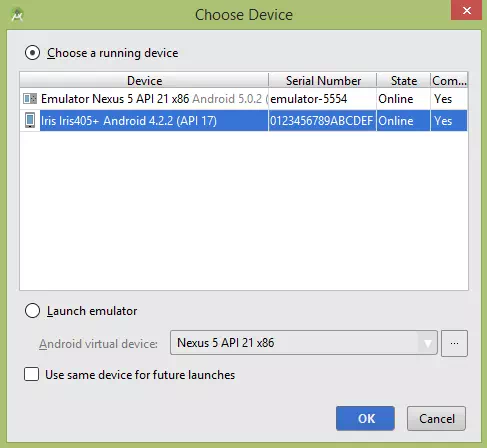
Select your mobile device as an option and then check your mobile device which will open the camera and display following screen −