Android - Animations
Animation is the process of creating motion and shape change
Animation in android is possible from many ways. In this chapter we will discuss one easy and widely used way of making animation called tweened animation.
Tween Animation
Tween Animation takes some parameters such as start value , end value, size , time duration , rotation angle e.t.c and perform the required animation on that object. It can be applied to any type of object. So in order to use this , android has provided us a class called Animation.
In order to perform animation in android , we are going to call a static function loadAnimation() of the class AnimationUtils. We are going to receive the result in an instance of Animation Object. Its syntax is as follows −
Animation
animation = AnimationUtils.loadAnimation(getApplicationContext(),
R.anim.myanimation);
Note the second parameter. It is the name of the our animation xml file. You have to create a new folder called anim under res directory and make an xml file under anim folder.
This animation class has many useful functions which are listed below −
|
Sr.No |
Method & Description |
|
1 |
start() This method starts the animation. |
|
2 |
setDuration(long duration) This method sets the duration of an animation. |
|
3 |
getDuration() This method gets the duration which is set by above method |
|
4 |
end() This method ends the animation. |
|
5 |
cancel() This method cancels the animation. |
In order to apply this animation to an object , we will just call the startAnimation() method of the object. Its syntax is −
ImageView
image1 = (ImageView)findViewById(R.id.imageView1);
image.startAnimation(animation);
Example
The following example demonstrates the use of Animation in android. You would be able to choose different type of animation from the menu and the selected animation will be applied on an imageView on the screen.
To experiment with this example , you need to run this on an emulator or an actual device.
|
Steps |
Description |
|
1 |
You will use Android studio IDE to create an Android application and name it as My Application under a package com.example.sairamkrishna.myapplication. |
|
2 |
Modify src/MainActivity.java file to add animation code |
|
3 |
Modify layout XML file res/layout/activity_main.xml add any GUI component if required. |
|
4 |
Create a new folder under res directory and call it anim. Confim it by visiting res/anim |
|
5 |
Right click on anim and click on new and select Android XML file You have to create different files that are listed below. |
|
6 |
Create files myanimation.xml,clockwise.xml,fade.xml,move.xml,blink.xml,slide.xml and add the XML code. |
|
7 |
No need to change default string constants. Android studio takes care of default constants at values/string.xml. |
|
8 |
Run the application and choose a running android device and install the application on it and verify the results. |
Here is the modified code of MainActivity.java.
package
com.example.sairamkrishna.myapplication;
import android.app.Activity;
import android.os.Bundle;
import android.view.View;
import android.view.animation.Animation;
import android.view.animation.AnimationUtils;
import android.widget.ImageView;
import android.widget.Toast;
public class
MainActivity extends
Activity {
@Override
protected void
onCreate(Bundle
savedInstanceState) {
super.onCreate(savedInstanceState);
setContentView(R.layout.activity_main);
}
public void
clockwise(View
view){
ImageView image =
(ImageView)findViewById(R.id.imageView);
Animation
animation = AnimationUtils.loadAnimation(getApplicationContext(),
R.anim.myanimation);
image.startAnimation(animation);
}
public void
zoom(View view){
ImageView image =
(ImageView)findViewById(R.id.imageView);
Animation
animation1 = AnimationUtils.loadAnimation(getApplicationContext(),
R.anim.clockwise);
image.startAnimation(animation1);
}
public void
fade(View view){
ImageView image =
(ImageView)findViewById(R.id.imageView);
Animation
animation1 =
AnimationUtils.loadAnimation(getApplicationContext(),
R.anim.fade);
image.startAnimation(animation1);
}
public void
blink(View view){
ImageView image =
(ImageView)findViewById(R.id.imageView);
Animation
animation1 =
AnimationUtils.loadAnimation(getApplicationContext(),
R.anim.blink);
image.startAnimation(animation1);
}
public void
move(View view){
ImageView image =
(ImageView)findViewById(R.id.imageView);
Animation
animation1 =
AnimationUtils.loadAnimation(getApplicationContext(),
R.anim.move);
image.startAnimation(animation1);
}
public void
slide(View view){
ImageView image =
(ImageView)findViewById(R.id.imageView);
Animation
animation1 =
AnimationUtils.loadAnimation(getApplicationContext(),
R.anim.slide);
image.startAnimation(animation1);
}
}
Here is the modified code of res/layout/activity_main.xml.
Here abc indicates about logo of softecks
<RelativeLayout
xmlns:android="http://schemas.android.com/apk/res/android"
xmlns:tools="http://schemas.android.com/tools"
android:layout_width="match_parent"
android:layout_height="match_parent"
android:paddingLeft="@dimen/activity_horizontal_margin"
android:paddingRight="@dimen/activity_horizontal_margin"
android:paddingTop="@dimen/activity_vertical_margin"
android:paddingBottom="@dimen/activity_vertical_margin"
tools:context=".MainActivity">
<TextView
android:layout_width="wrap_content"
android:layout_height="wrap_content"
android:text="Alert
Dialog"
android:id="@+id/textView"
android:textSize="35dp"
android:layout_alignParentTop="true"
android:layout_centerHorizontal="true"
/>
<TextView
android:layout_width="wrap_content"
android:layout_height="wrap_content"
android:text="Softecks"
android:id="@+id/textView2"
android:textColor="#ff3eff0f"
android:textSize="35dp"
android:layout_below="@+id/textView"
android:layout_centerHorizontal="true"
/>
<ImageView
android:layout_width="wrap_content"
android:layout_height="wrap_content"
android:id="@+id/imageView"
android:src="@drawable/abc"
android:layout_below="@+id/textView2"
android:layout_alignRight="@+id/textView2"
android:layout_alignEnd="@+id/textView2"
android:layout_alignLeft="@+id/textView"
android:layout_alignStart="@+id/textView"/>
<Button
android:layout_width="wrap_content"
android:layout_height="wrap_content"
android:text="zoom"
android:id="@+id/button"
android:layout_below="@+id/imageView"
android:layout_alignParentLeft="true"
android:layout_alignParentStart="true"
android:layout_marginTop="40dp"
android:onClick="clockwise"/>
<Button
android:layout_width="wrap_content"
android:layout_height="wrap_content"
android:text="clockwise"
android:id="@+id/button2"
android:layout_alignTop="@+id/button"
android:layout_centerHorizontal="true"
android:onClick="zoom"/>
<Button
android:layout_width="wrap_content"
android:layout_height="wrap_content"
android:text="fade"
android:id="@+id/button3"
android:layout_alignTop="@+id/button2"
android:layout_alignParentRight="true"
android:layout_alignParentEnd="true"
android:onClick="fade"/>
<Button
android:layout_width="wrap_content"
android:layout_height="wrap_content"
android:text="blink"
android:onClick="blink"
android:id="@+id/button4"
android:layout_below="@+id/button"
android:layout_alignParentLeft="true"
android:layout_alignParentStart="true"
/>
<Button
android:layout_width="wrap_content"
android:layout_height="wrap_content"
android:text="move"
android:onClick="move"
android:id="@+id/button5"
android:layout_below="@+id/button2"
android:layout_alignRight="@+id/button2"
android:layout_alignEnd="@+id/button2"
android:layout_alignLeft="@+id/button2"
android:layout_alignStart="@+id/button2"
/>
<Button
android:layout_width="wrap_content"
android:layout_height="wrap_content"
android:text="slide"
android:onClick="slide"
android:id="@+id/button6"
android:layout_below="@+id/button3"
android:layout_toRightOf="@+id/textView"
android:layout_toEndOf="@+id/textView"
/>
</RelativeLayout>
Here is the code of res/anim/myanimation.xml.
<?xml
version="1.0"
encoding="utf-8"?>
<set xmlns:android="http://schemas.android.com/apk/res/android">
<scale xmlns:android="http://schemas.android.com/apk/res/android"
android:fromXScale="0.5"
android:toXScale="3.0"
android:fromYScale="0.5"
android:toYScale="3.0"
android:duration="5000"
android:pivotX="50%"
android:pivotY="50%"
>
</scale>
<scale xmlns:android="http://schemas.android.com/apk/res/android"
android:startOffset="5000"
android:fromXScale="3.0"
android:toXScale="0.5"
android:fromYScale="3.0"
android:toYScale="0.5"
android:duration="5000"
android:pivotX="50%"
android:pivotY="50%"
>
</scale>
</set>
Here is the code of res/anim/clockwise.xml.
<?xml
version="1.0"
encoding="utf-8"?>
<set xmlns:android="http://schemas.android.com/apk/res/android">
<rotate xmlns:android="http://schemas.android.com/apk/res/android"
android:fromDegrees="0"
android:toDegrees="360"
android:pivotX="50%"
android:pivotY="50%"
android:duration="5000"
>
</rotate>
<rotate xmlns:android="http://schemas.android.com/apk/res/android"
android:startOffset="5000"
android:fromDegrees="360"
android:toDegrees="0"
android:pivotX="50%"
android:pivotY="50%"
android:duration="5000"
>
</rotate>
</set>
Here is the code of res/anim/fade.xml.
<?xml
version="1.0"
encoding="utf-8"?>
<set xmlns:android="http://schemas.android.com/apk/res/android"
android:interpolator="@android:anim/accelerate_interpolator"
>
<alpha
android:fromAlpha="0"
android:toAlpha="1"
android:duration="2000"
>
</alpha>
<alpha
android:startOffset="2000"
android:fromAlpha="1"
android:toAlpha="0"
android:duration="2000"
>
</alpha>
</set>
Here is the code of res/anim/blink.xml.
<?xml
version="1.0"
encoding="utf-8"?>
<set xmlns:android="http://schemas.android.com/apk/res/android">
<alpha android:fromAlpha="0.0"
android:toAlpha="1.0"
android:interpolator="@android:anim/accelerate_interpolator"
android:duration="600"
android:repeatMode="reverse"
android:repeatCount="infinite"/>
</set>
Here is the code of res/anim/move.xml.
<?xml
version="1.0"
encoding="utf-8"?>
<set
xmlns:android="http://schemas.android.com/apk/res/android"
android:interpolator="@android:anim/linear_interpolator"
android:fillAfter="true">
<translate
android:fromXDelta="0%p"
android:toXDelta="75%p"
android:duration="800"
/>
</set>
Here is the code of res/anim/slide.xml
<?xml
version="1.0"
encoding="utf-8"?>
<set xmlns:android="http://schemas.android.com/apk/res/android"
android:fillAfter="true"
>
<scale
android:duration="500"
android:fromXScale="1.0"
android:fromYScale="1.0"
android:interpolator="@android:anim/linear_interpolator"
android:toXScale="1.0"
android:toYScale="0.0"
/>
</set>
Here is the modified code of res/values/string.xml.
<resources>
<string name="app_name">My
Application</string>
</resources>
Here is the default code of AndroidManifest.xml.
<?xml
version="1.0"
encoding="utf-8"?>
<manifest xmlns:android="http://schemas.android.com/apk/res/android"
package="com.example.sairamkrishna.myapplication"
>
<application
android:allowBackup="true"
android:icon="@drawable/ic_launcher"
android:label="@string/app_name"
android:theme="@style/AppTheme"
>
<activity
android:name="com.example.animation.MainActivity"
android:label="@string/app_name"
>
<intent-filter>
<action
android:name="android.intent.action.MAIN"
/>
<category
android:name="android.intent.category.LAUNCHER"
/>
</intent-filter>
</activity>
</application>
</manifest>
Let's
try to run your application. I assume you have connected your actual Android
Mobile device with your computer. To run the app from Android studio, open one
of your project's activity files and click Run  icon
from the toolbar. Android studio will display following images
icon
from the toolbar. Android studio will display following images
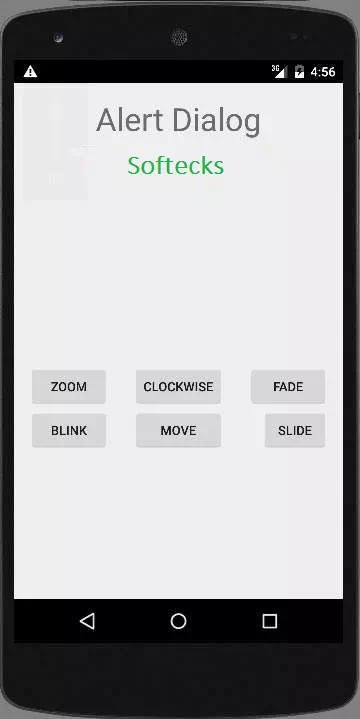
Select zoom button, it will display following screen −
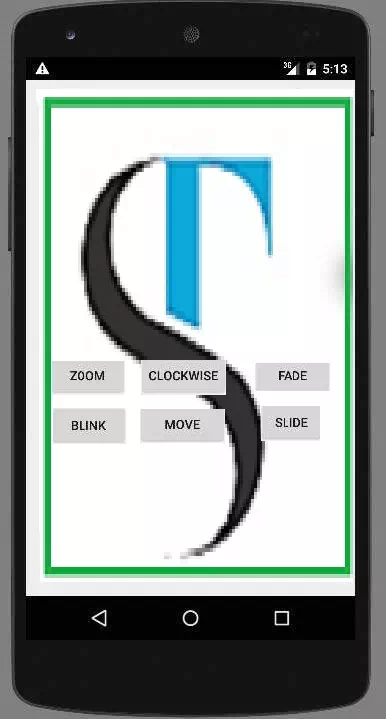
Now select slide button, it will display following screen
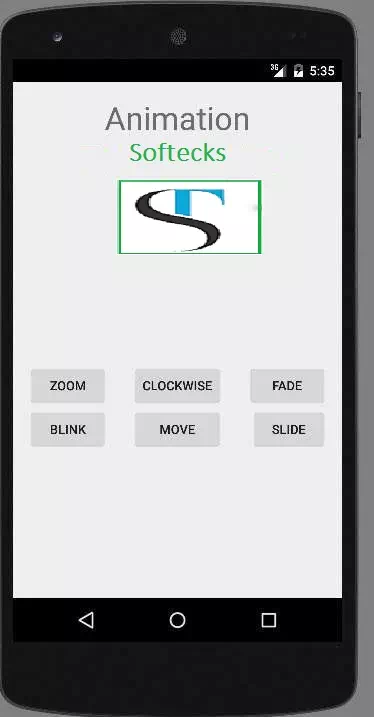
Now select move button, it will display following screen
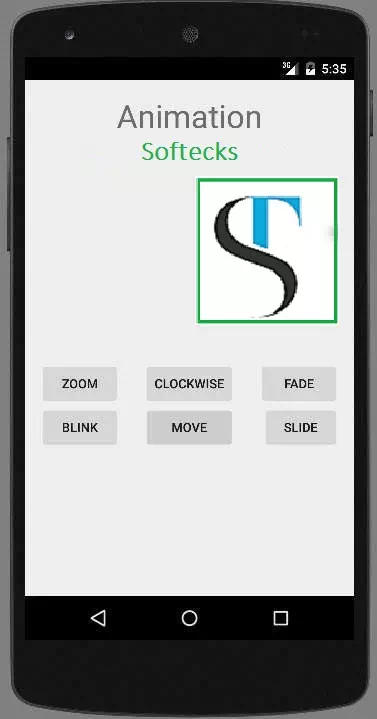
Now the clockwise button, it will display following screen
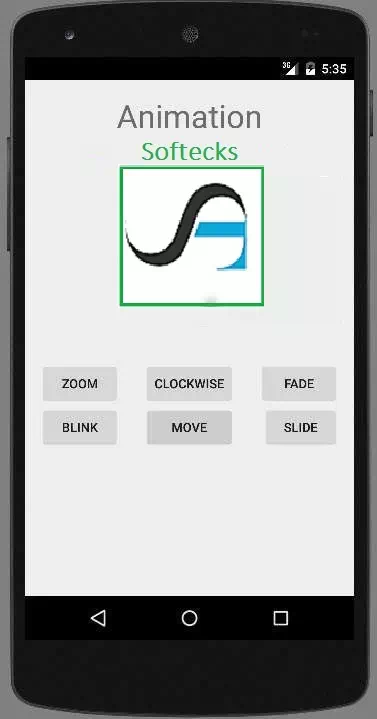
Now Fade button, it will display following screen
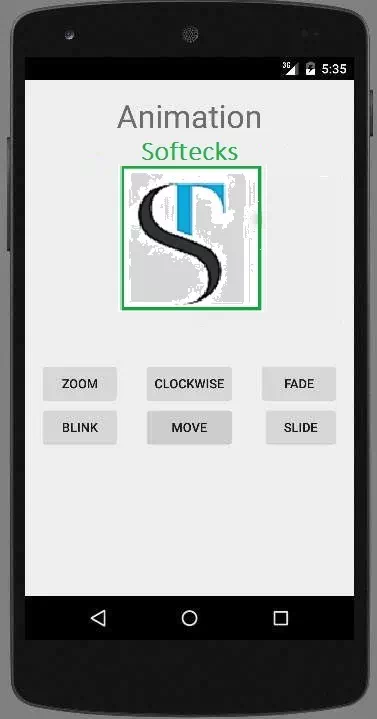
Note − If you run it in emulator , you may not experience smooth animation effect. You have to run it in your android mobile in order to experience the smooth animation.